Moving from MS Outlook to Entourage Made Easy
Posted: August 23, 2011 | Author: simeshev | Filed under: General | Leave a comment »Moving from Outlook to Entourage is trivial and takes 15 minutes when you know what software to use. Here is how.
I switched from Windows to Mac OS X awhile ago, and one thing that really delayed completing the switch was moving contacts and a large message database from Outlook to Entourage. I googled “free outlook entourage” and wasted a few hours trying various 50-step suggestions that didn’t work. The bitch was “free” in my search query. At some point I decided that it just wasn’t worth my time and killed “free”.
In 5 minutes I found MessageSave by TechHit. It is worth every penny I’ve spent on it. With MessageSave my migration from Outlook to Entourage took around 15 minutes, attachments preserved. What message MessageSave does, it converts the proprietary Outlook message database to a set of Mbox-compatible files that Entourage understands. Here is a screenshot of the start screen:
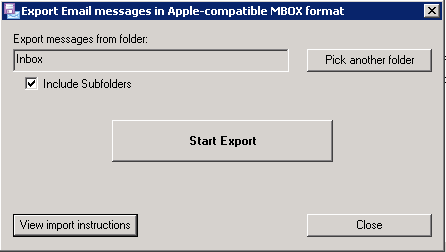
All you need after MessageSave completed the export is to copy those Mbox files to your Mac and drag’n’drop them into Entourage. Entourage will chew through them and you are done. MessageSave also allows to move your Outlook contacts and schedule. TechHit provides a detailed step-by-step manual on how to import Mbox files into Entourage.
One thing to remember is that exporting to the same folder twice will produce duplicate messages on import. Make sure you are exporting your messages to a clean folder.
Hope this saves you a few gray hairs.